Raw WebGPU
 Alain Galvan ·12/26/2019 7:30 PM · Updated 1 year ago
Alain Galvan ·12/26/2019 7:30 PM · Updated 1 year ago
An overview on how to write a WebGPU application. Learn what key data structures and types are needed to draw in WebGPU.
Tags: blogwebgpututorialgithubtsjs
 Alain Galvan ·12/26/2019 7:30 PM · Updated 1 year ago
Alain Galvan ·12/26/2019 7:30 PM · Updated 1 year ago
An overview on how to write a WebGPU application. Learn what key data structures and types are needed to draw in WebGPU.
Tags: blogwebgpututorialgithubtsjs
WebGPU is a new graphics API for the web that follows the architecture of modern computer graphics APIs such as Microsoft DirectX 12, Vulkan, and Apple Metal. This shift in paradigm for web graphics APIs allows users to take advantage of the same benefits native graphics APIs bring: faster applications thanks to the ability to keep the GPU busy with work, less graphics driver specific bugs, and the potential for new features should they be implemented in the future.
WebGPU is arguably the most complex out of all rendering APIs on the web, though this cost is offset by both the increase in performance and guarantee of future support that the API provides. This post aims to demystify the API, making it easier to piece together how to write web apps that use it.
⚠️ Note: This blog post is based on the WebGPU API as of May 11th 2023, let me know either here in the comments or on social platforms such as X (formally Twitter) or Mastodon if anything's changed and I'll update it right away.
I've prepared a Github repo with everything you need to get started. We'll walk through writing a WebGPU Hello Triangle application in TypeScript.
Check out my other post on WebGL for writing graphics applications with an older but widely supported web graphics API.
WebGPU is supported on a wide range of platforms:
Google Chrome: WebGPU will be available in Chrome 113, and is currently available as an origin trial. Currently Chrome Canary for Android doesn't support WebGPU.
Mozilla Firefox: You must use the Nightly channel. Firefox Nightly for Android supports WebGPU.
Microsoft Edge: WebGPU is currently available via their canary build, but if functionally the same as Chrome.
Apple Safari: The Safari team is working on WebGPU support on desktop, but no word as far as mobile is concerned.
Once you have a browser that features WebGPU, install the following:
Any modern browser's alpha build such as:
Chrome or any Chromium based browser's Canary build, and visit about:flags to enable unsafe-webgpu.
FireFox, visit about:config to enable dom.webgpu.enabled.
A Text Editor such as Visual Studio Code.
Then type the following in any terminal such as VS Code's Integrated Terminal.
# 🐑 Clone the repo
git clone https://github.com/alaingalvan/webgpu-seed
# 💿 go inside the folder
cd webgpu-seed
# 🔨 Start building the project
npm startRefer to this blog post on designing web libraries and apps for more details on Node.js, packages, etc.
As your project becomes more complex, you'll want to separate files and organize your application to something more akin to a game or renderer, check out this post on game engine architecture and this one on real time renderer architecture for more details.
├─ 📂 node_modules/ # 👶 Dependencies
│ ├─ 📁 gl-matrix # ➕ Linear Algebra
│ └─ 📁 ... # 🕚 Other Dependencies (TypeScript, Webpack, etc.)
├─ 📂 src/ # 🌟 Source Files
│ ├─ 📄 renderer.ts # 🔺 Triangle Renderer
│ └─ 📄 main.ts # 🏁 Application Main
├─ 📄 .gitignore # 👁️ Ignore Certain Files in Git Repo
├─ 📄 package.json # 📦 Node Package File
├─ 📄 license.md # ⚖️ Your License (Unlicense)
└─ 📃readme.md # 📖 Read Me!gl-matrix - A JavaScript library that allows users to write glsl like JavaScript code, with types for vectors, matrices, etc. While not in use in this sample, it's incredibly useful for programming more advanced topics such as camera matrices.
TypeScript - JavaScript with types, makes it significantly easier to program web apps with instant autocomplete and type checking.
Webpack - A JavaScript compilation tool to build minified outputs and test our apps faster.
In this application we will need to do the following:
Initialize the API - Check if navigator.gpu exists, and if it does, request a GPUAdapter, then request a GPUDevice, and get that device's default GPUQueue.
Setup Frame Backings - create a GPUCanvasContext and configure it to receive a GPUTexture for the current frame, as well as any other attachments you might need (such as a depth-stencil texture, etc.). Create GPUTextureViews for those textures.
Initialize Resources - Create your Vertex and Index GPUBuffers, load your WebGPU Shading Language (WGSL) shaders as GPUShaderModules, create your GPURenderPipeline by describing every stage of the graphics pipeline. Finally, build your GPUCommandEncoder with what what render passes you intend to run, then a GPURenderPassEncoder with all the draw calls you intend to execute for that render pass.
Render - Submit your GPUCommandEncoder by calling .finish(), and submitting that to your GPUQueue. Refresh the canvas context by calling requestAnimationFrame.
Destroy - Destroy any data structures after you're done using the API.
The following will explain snippets from that can be found in the Github repo, with certain parts omitted, and member variables (this.memberVariable) declared inline without the this. prefix so their type is easier to see and the examples here can work on their own.
To access the WebGPU API, you need to see if there exists a gpu object in the global navigator.
Checking if WebGPU is Supported
// 🏭 Entry to WebGPU const entry: GPU = navigator.gpu; if (!entry) { throw new Error("WebGPU is not supported on this browser."); }
An Adapter describes the physical properties of a given GPU, such as its name, extensions, and device limits.
Finding a GPUAdapter
// ✋ Declare adapter handle let adapter: GPUAdapter = null; // 🙏 Inside an async function... // 🔌 Physical Device Adapter adapter = await entry.requestAdapter();
A Device is how you access the core of the WebGPU API, and will allow you to create the data structures you'll need.
Finding a GPUDevice
// ✋ Declare device handle let device: GPUDevice = null; // 🙏 Inside an async function... // 💻 Logical Device device = await adapter.requestDevice();
A Queue allows you to send work asynchronously to the GPU. As of the writing of this post, you can only access a single default queue from a given GPUDevice.
Finding a GPUQueue
// ✋ Declare queue handle let queue: GPUQueue = null; // 📦 Queue queue = device.queue;
In order to see what you're drawing, you'll need an HTMLCanvasElement and to setup a Canvas Context from that canvas. A Canvas Context manages a series of textures you'll use to present your final render output to your <canvas> element.
Creating a WebGPU Context
// ✋ Declare context handle const context: GPUCanvasContext = null; // ⚪ Create Context context = canvas.getContext("webgpu"); // ⛓️ Configure Context const canvasConfig: GPUCanvasConfiguration = { device: this.device, format: "bgra8unorm", usage: GPUTextureUsage.RENDER_ATTACHMENT | GPUTextureUsage.COPY_SRC, alphaMode: "opaque", }; context.configure(canvasConfig);
When executing different passes of your rendering system, you'll need output textures to write to, be it depth textures for depth testing or shadows, or attachments for various aspects of a deferred renderer such as view space normals, PBR reflectivity/roughness, etc.
Frame buffers attachments are references to texture views, which you'll see later when we write our rendering logic.
Creating Frame Buffer Attachments
// ✋ Declare attachment handles let depthTexture: GPUTexture = null; let depthTextureView: GPUTextureView = null; // 🤔 Create Depth Backing const depthTextureDesc: GPUTextureDescriptor = { size: [canvas.width, canvas.height, 1], dimension: "2d", format: "depth24plus-stencil8", usage: GPUTextureUsage.RENDER_ATTACHMENT | GPUTextureUsage.COPY_SRC, }; depthTexture = device.createTexture(depthTextureDesc); depthTextureView = depthTexture.createView(); // ✋ Declare canvas context image handles let colorTexture: GPUTexture = null; let colorTextureView: GPUTextureView = null; colorTexture = context.getCurrentTexture(); colorTextureView = colorTexture.createView();
A Buffer is an array of data, such as a mesh's positional data, color data, index data, etc. When rendering triangles with a raster based graphics pipeline, you'll need 1 or more buffers of vertex data (commonly referred to as Vertex Buffer Objects or VBOs), and 1 buffer of the indices that correspond with each triangle vertex that you intend to draw (otherwise known as an Index Buffer Object or IBO).
Creating GPUBuffers
// 📈 Position Vertex Buffer Data const positions = new Float32Array([ 1.0, -1.0, 0.0, -1.0, -1.0, 0.0, 0.0, 1.0, 0.0, ]); // 🎨 Color Vertex Buffer Data const colors = new Float32Array([ 1.0, 0.0, 0.0, // 🔴 0.0, 1.0, 0.0, // 🟢 0.0, 0.0, 1.0, // 🔵 ]); // 📇 Index Buffer Data const indices = new Uint16Array([0, 1, 2]); // ✋ Declare buffer handles let positionBuffer: GPUBuffer = null; let colorBuffer: GPUBuffer = null; let indexBuffer: GPUBuffer = null; // 👋 Helper function for creating GPUBuffer(s) out of Typed Arrays const createBuffer = (arr: Float32Array | Uint16Array, usage: number) => { // 📏 Align to 4 bytes (thanks @chrimsonite) let desc = { size: (arr.byteLength + 3) & ~3, usage, mappedAtCreation: true, }; let buffer = device.createBuffer(desc); const writeArray = arr instanceof Uint16Array ? new Uint16Array(buffer.getMappedRange()) : new Float32Array(buffer.getMappedRange()); writeArray.set(arr); buffer.unmap(); return buffer; }; positionBuffer = createBuffer(positions, GPUBufferUsage.VERTEX); colorBuffer = createBuffer(colors, GPUBufferUsage.VERTEX); indexBuffer = createBuffer(indices, GPUBufferUsage.INDEX);
With WebGPU comes a new shader language: WebGPU Shading Language (WGSL):
WebGPU Shading Language is similar to other languages like Rust, Metal Shading Language (MSL), and DirectX High Level Shading Language, with JavaScript style decorators such as @location(0), Rust style code formatting with snake_case functions/members, CamelCase structs, and functions following fn my_func() -> i32:
Here's the vertex shader source:
Basic Vertex Shader
struct VSOut { @builtin(position) nds_position: vec4<f32>, @location(0) color: vec3<f32>, }; @vertex fn main(@location(0) in_pos: vec3<f32>, @location(1) in_color: vec3<f32>) -> VSOut { var vs_out: VSOut; vs_out.nds_position = vec4<f32>(in_pos, 1.0); vs_out.color = inColor; return vsOut; }
Here's the fragment shader source:
Basic Fragment Shader
@fragment fn main(@location(0) in_color: vec3<f32>) -> @location(0) vec4<f32> { return vec4<f32>(in_color, 1.0); }
It is possible to transpile other shading languages like HLSL or GLSL to WGSL using a transpiler like Mozilla Naga or Google Tint, but the process is a bit involved.
Shader Modules are plain text WGSL files that execute on the GPU when executing a given pipeline.
Creating Shader Modules
// 📄 dDeclare in line your WGSL code or import if using Webpack asset/source: import vertShaderCode from "./shaders/triangle.vert.wgsl"; import fragShaderCode from "./shaders/triangle.frag.wgsl"; // ✋ Declare shader module handles let vertModule: GPUShaderModule = null; let fragModule: GPUShaderModule = null; const vsmDesc = { code: vertShaderCode }; vertModule = device.createShaderModule(vsmDesc); const fsmDesc = { code: fragShaderCode }; fragModule = device.createShaderModule(fsmDesc);
In Webpack you can import WebGPU shaders as strings by adding this object to your list of rules:
You'll often times need to feed data directly to your shader modules, and to do this you'll need to specify a uniform. In order to create a Uniform Buffer in your shader, declare the following prior to your main function:
WGSL Uniforms
struct UBO { modelViewProj: mat4x4<f32>, primaryColor: vec4<f32>, accentColor: vec4<f32> }; @group(0) @binding(0) var<uniform> uniforms: UBO; // ❗ Then in your Vertex Shader's main file, // replace the 4th to last line with: vsOut.Position = uniforms.modelViewProj * vec4<f32>(inPos, 1.0);
Then in your JavaScript code, create a uniform buffer as you would with an index/vertex buffer.
You'll want to use a library like gl-matrix in order to better manage linear algebra calculations such as matrix multiplication.
Creating uniform buffers
// 👔 Uniform Data const uniformData = new Float32Array([ // ♟️ ModelViewProjection Matrix (Identity) 1.0, 0.0, 0.0, 0.0 0.0, 1.0, 0.0, 0.0 0.0, 0.0, 1.0, 0.0 0.0, 0.0, 0.0, 1.0 // 🔴 Primary Color 0.9, 0.1, 0.3, 1.0 // 🟣 Accent Color 0.8, 0.2, 0.8, 1.0 ]); // ✋ Declare buffer handles let uniformBuffer: GPUBuffer = null; uniformBuffer = createBuffer(uniformData, GPUBufferUsage.UNIFORM | GPUBufferUsage.COPY_DST);
Once you have a uniform, you can create a Pipeline Layout to describe where that uniform will be when executing a Graphics Pipeline.
You have 2 options here, you can either let WebGPU create your pipeline layout for you, or get it from a pipeline that's already been created:
Creating Pipeline Layouts with Implicit Layouts
let bindGroupLayout: GPUBindGroupLayout = null; let uniformBindGroup: GPUBindGroup = null; // 👨🔧 Create your graphics pipeline... // 🧙♂️ Then get your implicit pipeline layout: bindGroupLayout = pipeline.getBindGroupLayout(0); // 🗄️ Bind Group // ✍ This would be used when *encoding commands* uniformBindGroup = device.createBindGroup({ layout: bindGroupLayout, entries: [ { binding: 0, resource: { buffer: uniformBuffer, }, }, ], });
Or if you know the layout in advance, you can describe it yourself and use it during pipeline creation:
Creating Pipeline Layouts Manually
// ✋ Declare handles let uniformBindGroupLayout: GPUBindGroupLayout = null; let uniformBindGroup: GPUBindGroup = null; let layout: GPUPipelineLayout = null; // 📁 Bind Group Layout uniformBindGroupLayout = device.createBindGroupLayout({ entries: [ { binding: 0, visibility: GPUShaderStage.VERTEX, buffer: {}, }, ], }); // 🗄️ Bind Group // ✍ This would be used when *encoding commands* uniformBindGroup = device.createBindGroup({ layout: uniformBindGroupLayout, entries: [ { binding: 0, resource: { buffer: uniformBuffer, }, }, ], }); // 🗂️ Pipeline Layout // 👩🔧 This would be used as a member of a GPUPipelineDescriptor when *creating a pipeline* const pipelineLayoutDesc = { bindGroupLayouts: [uniformBindGroupLayout] }; layout = device.createPipelineLayout(pipelineLayoutDesc);
When encoding commands, you can use this uniform with setBindGroup:
// ✍ Later when you're encoding commands:
passEncoder.setBindGroup(0, uniformBindGroup);A Graphics Pipeline describes all the data that's to be fed into the execution of a raster based graphics pipeline. This includes:
🔣 Input Assembly - What does each vertex look like? Which attributes are where, and how do they align in memory?
🖍️ Shader Modules - What shader modules will you be using when executing this graphics pipeline?
✏️ Depth/Stencil State - Should you perform depth testing? If so, what function should you use to test depth?
🍥 Blend State - How should colors be blended between the previously written color and current one?
🔺 Rasterization - How does the rasterizer behave when executing this graphics pipeline? Does it cull faces? Which direction should the face be culled?
💾 Uniform Data - What kind of uniform data should your shaders expect? In WebGPU this is done by describing a Pipeline Layout.
WebGPU features smart defaults for the graphics pipeline state, so most of the time you won't need to even set parts of it:
GPURenderPipeline Creation
// ✋ Declare pipeline handle let pipeline: GPURenderPipeline = null; // ⚗️ Graphics Pipeline // 🔣 Input Assembly const positionAttribDesc: GPUVertexAttribute = { shaderLocation: 0, // @location(0) offset: 0, format: "float32x3", }; const colorAttribDesc: GPUVertexAttribute = { shaderLocation: 1, // @location(1) offset: 0, format: "float32x3", }; const positionBufferDesc: GPUVertexBufferLayout = { attributes: [positionAttribDesc], arrayStride: 4 * 3, // sizeof(float) * 3 stepMode: "vertex", }; const colorBufferDesc: GPUVertexBufferLayout = { attributes: [colorAttribDesc], arrayStride: 4 * 3, // sizeof(float) * 3 stepMode: "vertex", }; // 🌑 Depth const depthStencil: GPUDepthStencilState = { depthWriteEnabled: true, depthCompare: "less", format: "depth24plus-stencil8", }; // 🦄 Uniform Data const pipelineLayoutDesc = { bindGroupLayouts: [] }; const layout = device.createPipelineLayout(pipelineLayoutDesc); // 🎭 Shader Stages const vertex: GPUVertexState = { module: vertModule, entryPoint: "main", buffers: [positionBufferDesc, colorBufferDesc], }; // 🌀 Color/Blend State const colorState: GPUColorTargetState = { format: "bgra8unorm", }; const fragment: GPUFragmentState = { module: fragModule, entryPoint: "main", targets: [colorState], }; // 🟨 Rasterization const primitive: GPUPrimitiveState = { frontFace: "cw", cullMode: "none", topology: "triangle-list", }; const pipelineDesc: GPURenderPipelineDescriptor = { layout, vertex, fragment, primitive, depthStencil, }; pipeline = device.createRenderPipeline(pipelineDesc);
Command Encoders encode all the draw commands you intend to execute in groups of Render Pass Encoders. Once you've finished encoding commands, you'll receive a Command Buffer that you could submit to your queue.
In that sense a command buffer is analogous to a callback that executes draw functions on the GPU once it's submitted to the queue.
Encoding Commands
// ✋ Declare command handles let commandEncoder: GPUCommandEncoder = null; let passEncoder: GPURenderPassEncoder = null; // ✍️ Write commands to send to the GPU const encodeCommands = () => { let colorAttachment: GPURenderPassColorAttachment = { view: this.colorTextureView, clearValue: { r: 0, g: 0, b: 0, a: 1 }, loadOp: "clear", storeOp: "store", }; const depthAttachment: GPURenderPassDepthStencilAttachment = { view: this.depthTextureView, depthClearValue: 1, depthLoadOp: "clear", depthStoreOp: "store", stencilClearValue: 0, stencilLoadOp: "clear", stencilStoreOp: "store", }; const renderPassDesc: GPURenderPassDescriptor = { colorAttachments: [colorAttachment], depthStencilAttachment: depthAttachment, }; commandEncoder = device.createCommandEncoder(); // 🖌️ Encode drawing commands passEncoder = commandEncoder.beginRenderPass(renderPassDesc); passEncoder.setPipeline(pipeline); passEncoder.setViewport(0, 0, canvas.width, canvas.height, 0, 1); passEncoder.setScissorRect(0, 0, canvas.width, canvas.height); passEncoder.setVertexBuffer(0, positionBuffer); passEncoder.setVertexBuffer(1, colorBuffer); passEncoder.setIndexBuffer(indexBuffer, "uint16"); passEncoder.drawIndexed(3); passEncoder.endPass(); queue.submit([commandEncoder.finish()]); };
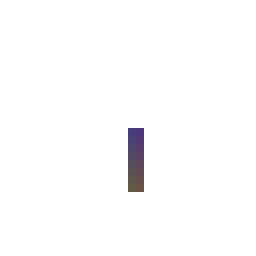
Rendering in WebGPU is a simple matter of updating any uniforms you intend to update, getting the next attachments from your context, submitting your command encoders to be executed, and using the requestAnimationFrame callback to do all of that again.
Basic Render Loop
const render = () => { // ⏭ Acquire next image from context colorTexture = context.getCurrentTexture(); colorTextureView = colorTexture.createView(); // 📦 Write and submit commands to queue encodeCommands(); // ➿ Refresh canvas requestAnimationFrame(render); };
WebGPU might be more difficult than other graphics APIs, but it's an API that more closely aligns with the design of modern graphics cards, and as a result, should not only result in faster applications, but also applications that should last longer.
There were a few things I didn't cover in this post as they would have been a beyond the scope of this post, such as:
Matrices, be it for cameras or for transforming objects in the scene. gl-matrix is an invaluable resource there.
A detailed overview of every possible state of a graphics pipeline. The WebGPU type definitions are very helpful there.
Blend Modes, it can be helpful to see this visually, Anders Riggelsen wrote a tool to see blend mode behavior with OpenGL here.
Compute pipelines, review the specification or some of the examples below if you want to try that.
Loading textures, this can be a bit involved, the examples below introduce this very well.
Here's a few articles/projects for WebGPU in no particular order:
WebGPU Fundimentals is an online public book written and edited by various authors on GitHub that tries to be both comprehensive and consise.
 William Usher (@_wusher)'s article, updated
for the Chrome 113 release of WebGPU: From 0 to glTF with WebGPU.
William Usher (@_wusher)'s article, updated
for the Chrome 113 release of WebGPU: From 0 to glTF with WebGPU.
Dzmitry Malyshau wrote an article similar to this one introducing WebGPU in Mozilla FireFox.
Warren Moore (@warrenm) wrote an article to help folks transition from the Metal API to WebGPU.
Brandon Jones (@Tojiro) wrote an article describing how to write a GLTF renderer in WebGPU.
Learn WGPU is an introduction to writing WebGPU applications with Rust.
Learn WebGPU for native graphics in C++.
There's also a number of open source projects including:
RedGPU by @RedCamel15, a series of examples written for WebGPU.
Dawn - A C++ Implementation of WebGPU used to power Chromium's implementation of WebGPU. Carl Woffenden released a Hello Triangle example with WebGPU and Dawn.
wgpu-native is a native WebGPU implementation in Rust, which can easily be used in all sorts of native projects.
The specification for WebGPU and WebGPU Shading Language is also worth taking a look:
You can find all the source for this post in the GitHub Repo here.